Situatie
Are you tired of notifications waking your iPhone or iPad and making your screen light up? By changing your notification settings, you can stay in the dark!
Solutie
The good news is that Apple allows you to disable lock screen notifications for any app. The bad news is that there is currently no way to edit notification settings across all apps at once, so you’ll have to individually disable lock screen notifications for each app that is waking your device.
To do so, open Settings on your iPhone or iPad.
In Settings, tap “Notifications.”
In Notifications, scroll through the list and tap the name of the app that you want to prevent from waking your screen. In this case, we’re using Messages as an example, but you could do it for Facebook Messenger, Signal, Twitter, FaceTime, or any other app.
In the app’s notification settings, tap “Lock Screen” to uncheck it.
After that, go back one screen and repeat this process for any other apps that you want to silence on the lock screen. When you’re done, exit Settings, and you’ll no longer see notifications from those apps on the lock screen. As a result, notifications from those apps will no longer wake your iPhone’s display.

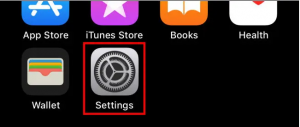



Leave A Comment?