Situatie
You may have noticed that Windows 10 is very eager to keep your system software up to date. The OS will automatically download and install new drivers for your graphics card, sound card, modem, or other hardware components.
While this can be convenient, it also risks breaking previous driver configurations and introducing bugs to your system through the updated driver.
Solutie
Pasi de urmat
1. Click on the Start Menu
The Start menu provides easy access to commonly used programs and system settings. You can click on the Start button from the taskbar or press the Windows key on your keyboard.
The Windows Start Menu (as shown above) should pop up whichever approach you take, allowing you to proceed to the next step.
2. Double click on Advanced System Settings
In the search bar, you can find it in the Windows menu, type in Advanced System, and select Advanced System Settings from the options that appear.
Windows 10 comes with a range of system settings that you can access to control how the operating system and its apps behave.
3. On the System Properties Window, select the Hardware tab
Windows provides a variety of built-in system properties, which are attributes that describe specific features of the system.
You can view and change these properties on the System Properties window. Specifically, you’ll want to access the Hardware tab, which you can do by selecting it in the menu that pops up.
4. Select Device Installation Settings
Windows 10 users can now set their device installation settings to receive important updates.
5. Here, the system will ask you whether you want to automatically download the manufacturer’s apps and custom icons available for your device.
Select No (your device might not work as expected).
6. Save to apply the setting
Lastly, click Save to apply the new settings and restart the computer.
Using the Device Installation Settings is one of the easiest ways to prevent your Windows device from automatically updating drivers.

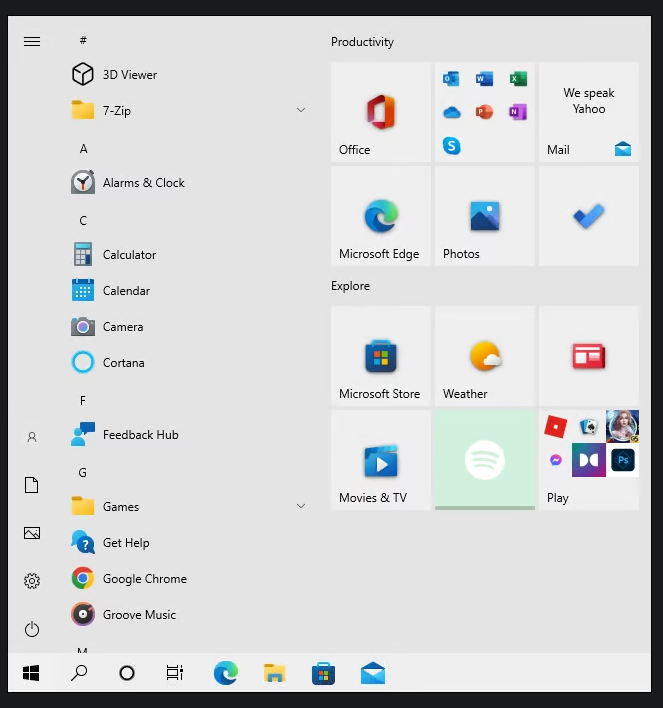
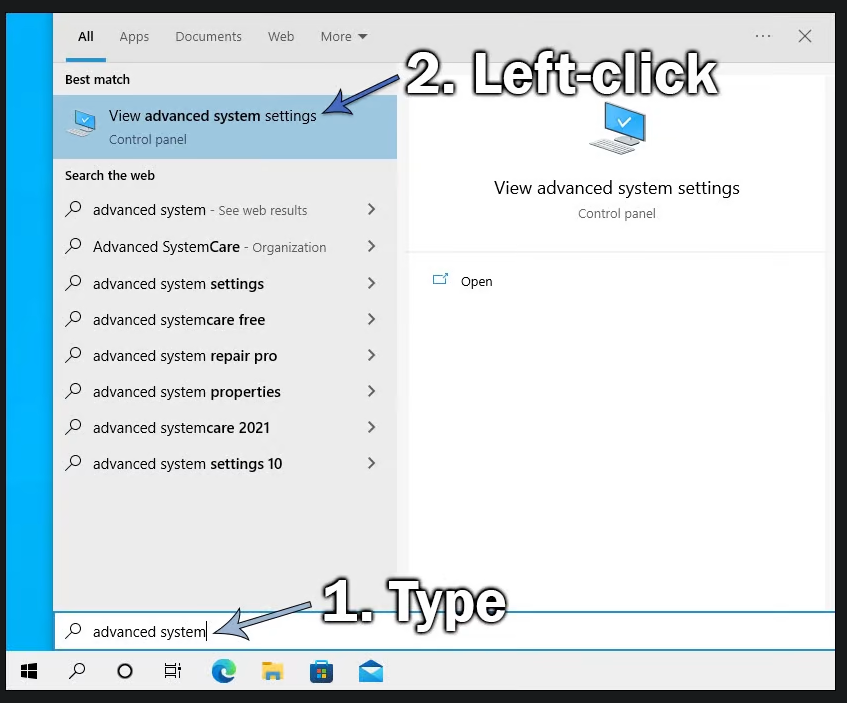
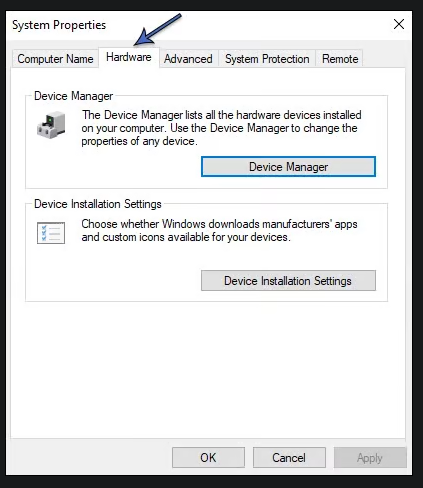


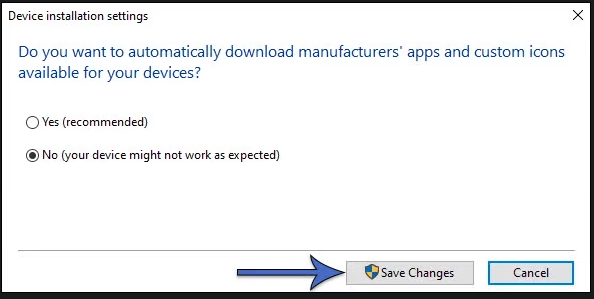
Leave A Comment?