Situatie
Solutie
Pasi de urmat
To get started, click the Apple icon in the top-left corner of the screen and choose “System Preferences.”
If you want to disable the feature just for today, click “Turn Off Until Tomorrow.” To disable it completely, select “Turn Off.”
- The Optimized Battery Charging feature will now be disabled. Your MacBook will start charging to 100%.
- You can now click the red “Close” button in the top-left corner to safely exit System Preferences.
If you ever change your mind and want to turn Apple’s automatic battery management back on, revisit System Preferences > Battery, select “Battery” in the sidebar, and then place a check beside “Optimized Battery Charging.”

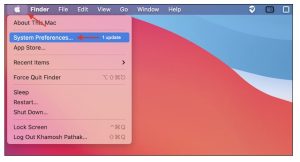
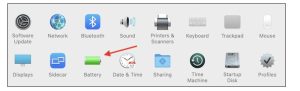
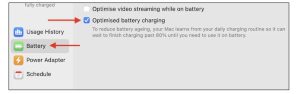
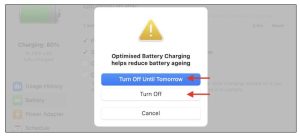
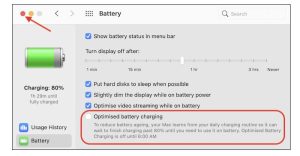
Leave A Comment?