Situatie
If the text in your Word document is in an entirely different language, you can translate it without replacing your original document. Once translated, Word will open a new document to place the translation, which you can then save separately. Here’s how.
Solutie
Open your Word document and select Review > Translate > Translate Document.
The “Translator” options menu will appear on the right-hand side, where Word will automatically try to determine the language used in your document. If you’d prefer to set this yourself, change the “From” option from “Auto-detect” to a language of your choice.
Press the “To” drop-down menu and select a language to translate your document to and then click “Translate” to translate your document.
Once Word has finished the translation, it will open this as a new document. You can then save this translated document by pressing File > Save or by pressing the “Save” icon in the top left.

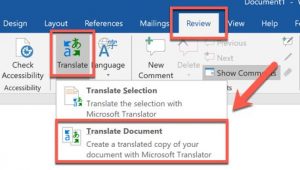
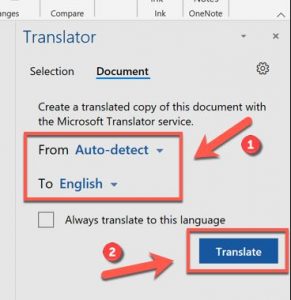
Leave A Comment?