Situatie
Some Windows devices automatically adjust screen brightness based on ambient lighting conditions, and some don’t. If so, these changes are based on readings from a light sensor built into your device.
Solutie
Pasi de urmat
Open Windows Settings by pressing Windows+i. Or you can right-click the Start button and select “Settings” in the list.
When the Settings app opens, in Windows 10, click “System,” then select “Display” in the sidebar. In Windows 11, click “System” in the sidebar, then select “Display.”
Under the “Brightness and Color” section in Windows 10, look below the Brightness slider and uncheck the box beside “Automatically adjust contrast based on the displayed content to help improve battery” or “Change brightness automatically when lighting changes.” If you see both options, uncheck both.
In Windows 11, click small arrow beside the “Brightness” slider to expand a small menu, then uncheck “Help improve battery by optimizing the content shown and brightness.” If you see “Change brightness automatically when lighting changes,” uncheck that as well.

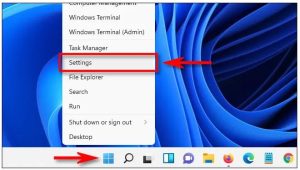
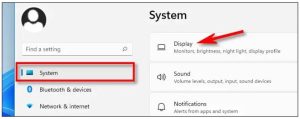
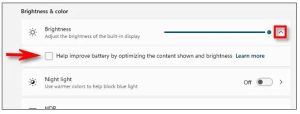
Leave A Comment?