Situatie
Two-Factor Authentication (2FA) is a great security tool as it makes it harder for attackers to break into your account. Most apps make it pretty easy to turn on 2FA, and Twitter is no exception. Here’s how to enable it.
To begin, you’ll need to be logged in to your Twitter account, either on the Twitter website or in the Twitter app for Android, iPhone, or iPad. The process is almost identical for both, except for the starting point.
The 2FA process for Twitter sets up SMS messaging by default. If you want to use an authenticator app, you’ll have to go through this process and then change from using SMS to using an authenticator app.
Solutie
Pasi de urmat
3. In the Twitter app, swipe to the right or tap on your avatar in the top-left corner to open the menu and then select “Settings and Privacy.”
4. From this point, the options are exactly the same. We’ll show you how to set up 2FA in the Twitter website, but it’s identical in the app.
In the “Settings” section, click “Account.”
Next, you’ll need to confirm your phone number, so click “Send Code.” If you don’t have a phone number associated with your account, you’ll have to provide one at this point.
2FA protection will now be enabled on your Twitter account. Select “Get Backup Code” to get your emergency code in case you lose your phone.
Copy the displayed code and keep it somewhere safe, so you can get back in if your device is lost, stolen, or broken.

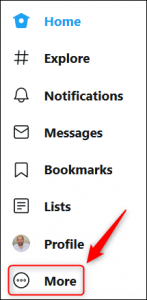
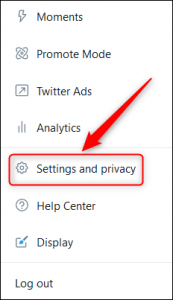
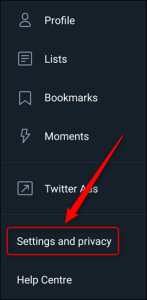
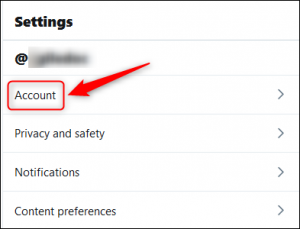
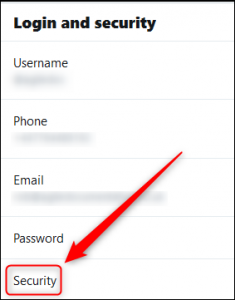
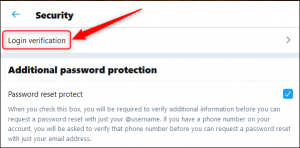

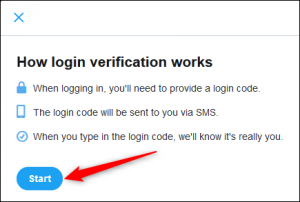

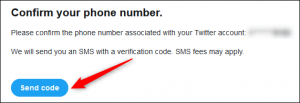
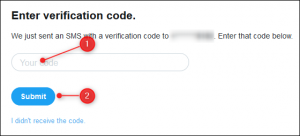
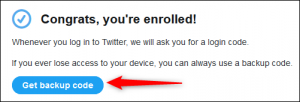
Leave A Comment?