Situatie
Windows 10 automatically updates most device drivers, but for specific devices or manufacturer-specific drivers, you can manually install them. Use Device Manager to automatically find and install the latest drivers or manually browse and install already downloaded drivers.
If you can’t find the latest drivers through Windows Update or Device Manager, visit the manufacturer’s website to download and install the correct drivers for your device.
Solutie
Pasi de urmat
Automatically Update Device Drivers With Device Manager
With Windows 10’s Device Manager utility, you can let your PC automatically find and install the latest drivers for your devices, or you can pick the already-downloaded drivers on your storage and install them.
To use this method, first launch the “Start” menu and search for “Device Manager.” Then click the app in the search results.
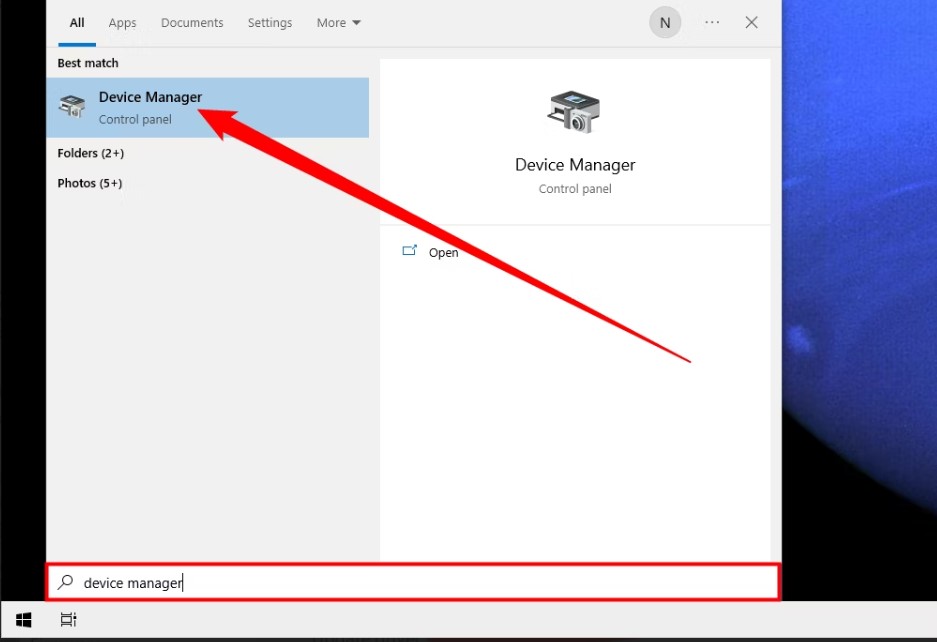
In Device Manager, find your device’s category and click the right-arrow icon beside it. Then right-click your actual device and choose “Update Driver.”
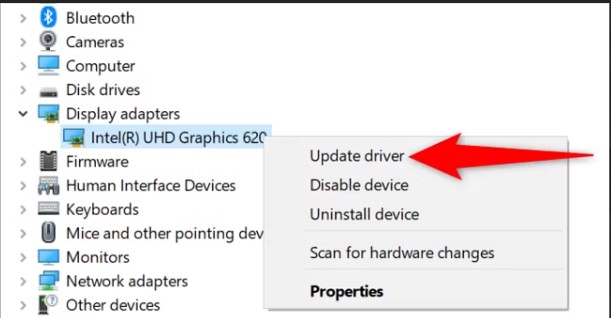
An “Update Drivers” window will launch. Here, if you want to let Windows automatically find and install the latest drivers for you, select “Search Automatically for Drivers.” If you’ve already downloaded the drivers to your PC, then install those by selecting “Browse My Computer for Drivers” and choosing your drivers.
We’ll go with the former option.

If Device Manager finds new drivers for your device, it’ll download and install them for you. You’ll then have to restart your Windows 10 PC.
If newer drivers are not available, Device Manager will say that the best drivers for your device are already installed. In this case, you can still force your PC to check for the latest drivers via system updates by clicking “Search for Updated Drivers on Windows Update.”

If you chose the Windows Update option, you’re now in the Settings app, where you can check for the latest software updates that include newer drivers.
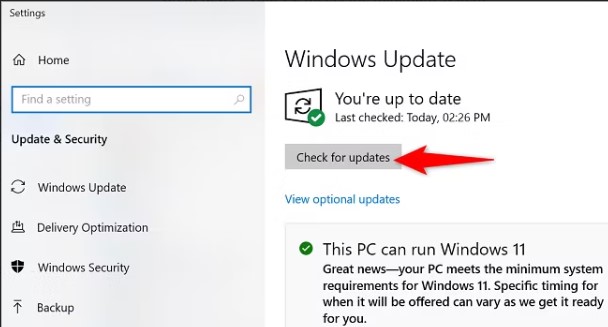
And that’s how you let Windows support you in finding and installing the latest device drivers on your PC. It is important to note that many drivers will be delivered under “View Optional Updates”.

Most device manufacturers offer driver downloads on their websites. This way, you don’t have to use Windows Update or Device Manager to find and install the latest drivers. You should use this method if you want to install specific drivers that are only available on the manufacturer’s website, or if you can’t find the latest drivers for your device using the above methods.
Manufacturers like AMD, NVIDIA, and others have dedicated driver download pages on their websites. You simply go there, specify your device, and the site lets you download the correct drivers for your machine.
For example, to download drivers for AMD devices, head to AMD’s support page. There, select your specific product, and the site will offer drivers for various operating systems.

