Situatie
Looking to update your Lenovo NUC drivers? If yes, then you’ve come to the right place. Finding the correct drivers online could be a hair-raising adventure, but with this tutorial you should be able to do that quite quickly and easily. Now let’s dive right in and see what’s what.
Solutie
Update the drivers manually
Lenovo keeps updating the NUC drivers. To get them, you need to visit the support website of Lenovo, find the drivers corresponding with your specific flavor of Windows version (for example, Windows 10, 64 bit) and download the drivers manually. Follow these steps:
- Go to the Drivers & Software page of Lenovo.
- Under Select your product, click Intel NUC.
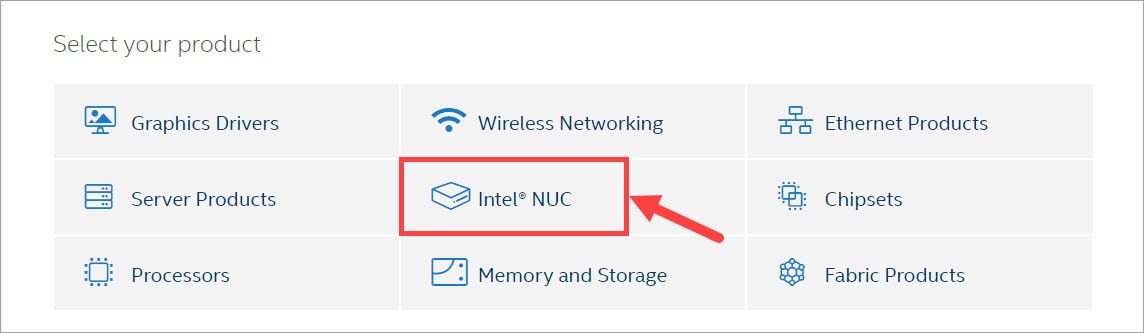
- On the next page, expand View by product and select your model. Go on to expand Filter by and select your operating system.
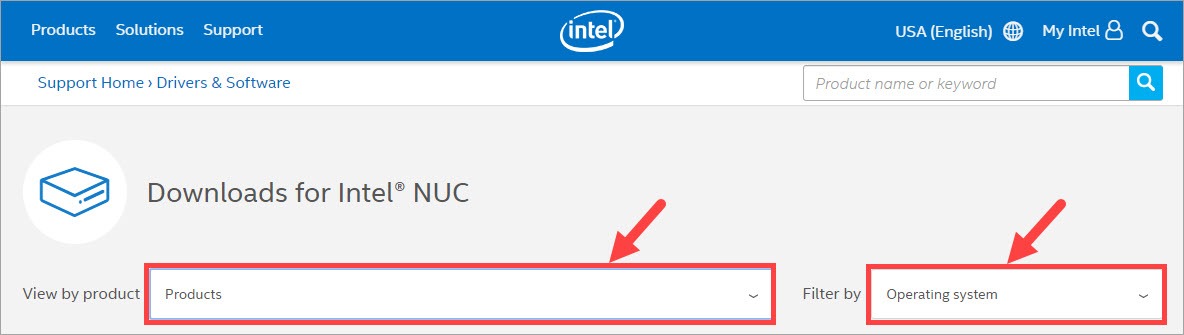
- Then you’ll be presented with a list of available downloads. Take note of their type because only those classified as Driver should be your targets, unless you’re also looking for BIOS updates and the like.
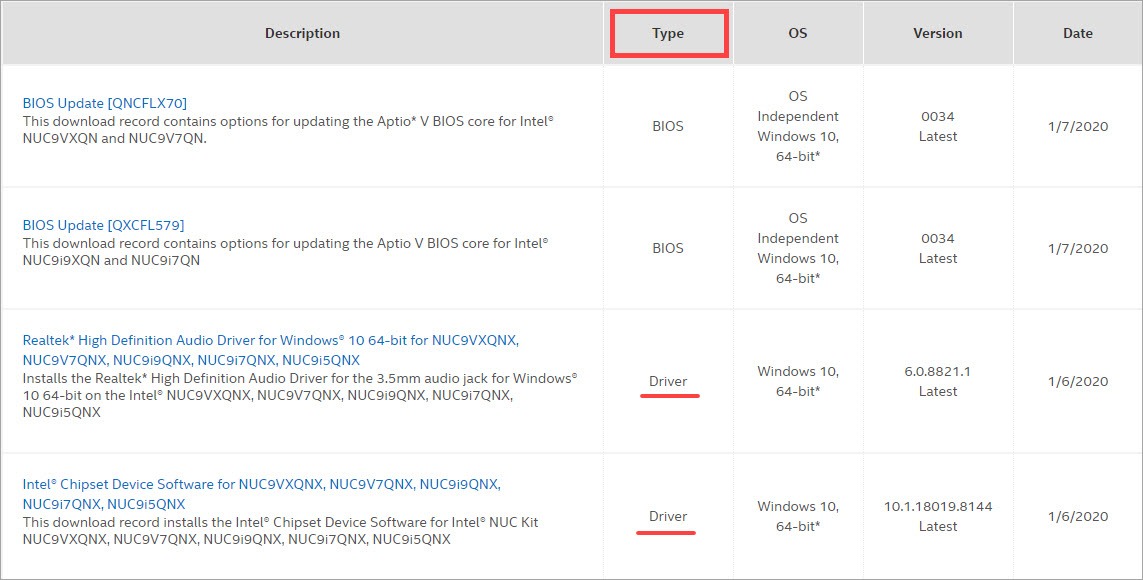
- Click on your desired driver. Then, click Download.
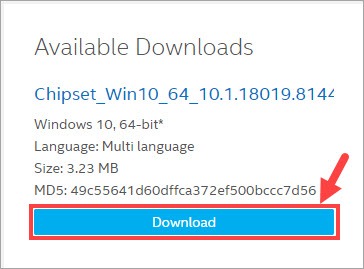
- Once you’ve downloaded the correct driver for your system, double-click on the downloaded file and follow the on-screen instructions to install the driver.
- Reboot your computer for the changes to take effect. (You can do this after all the drivers have been installed.)

Leave A Comment?