Situatie
It’s important to regularly update Microsoft Teams to get the best possible experience out of it. If you are not sure how to do that, we’ll show you how to update Teams on your Windows, Mac, Linux, iPhone, iPad, and Android devices.
Solutie
Ways to Update Microsoft Teams
On Windows and Mac, the Teams app updates automatically, so you do not have to do anything. However, if you’re having problems or want to make certain you have the latest version, you can manually force the app to check for updates, as we’ll explain below.
If you are on Linux, your app won’t update automatically. You will have to use your package manager to download and install newer Teams updates. On mobile devices like iPhone, iPad, and Android, you can use the respective app store to update the app on your phone.
Update Microsoft Teams on Windows and Mac
First, open the Teams app on your computer. At the top of the app interface, beside your profile picture, click the three dots.
In the menu that opens, click “Check for Updates”.
Teams will display a message that says “We Will Check and Install Any Updates While You Continue to Work.” This means you can continue to use Teams while the updates are being checked in the background.
If you are on Windows 11, first, open the built-in Teams app. In the app’s top-right corner, click the three dots.
In the three-dots menu, click “Settings”.
On the “Settings” page, in the bottom-left corner, click “About Teams”.
Teams will check for available updates. In the “About Teams” section on the right, below “Version,” you will see if any updates are available.
If an update is available, click “Update Now” to begin updating the app. And that’s how you keep Teams up to date on your desktop.
- Update Microsoft Teams on Android
To start, open the Play Store on your phone. Tap the search box in the Store, type “Microsoft Teams,” and hit Enter.
In the search results, select “Microsoft Teams”.
On the Teams app page, tap “Update” to update the app to the latest version. If you do not see this button, your app is already updated.
- Update Microsoft Teams on iPhone and iPad
To do so, first, open the App Store on your phone. At the bottom of the Store, tap the “Updates” tab.
On the “Updates” screen, find “Microsoft Teams” and tap “Update” next to it. If you do not see Teams on this page, your app is already up to date.
In case you tapped the “Update” button, wait for the App Store to finish updating the app. Then, you will be running the latest version of Teams on your phone.


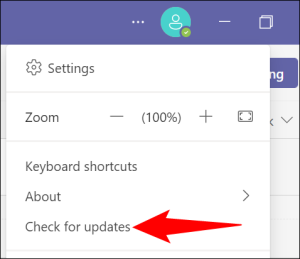
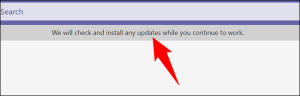
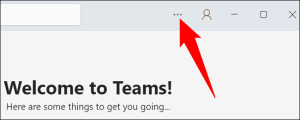
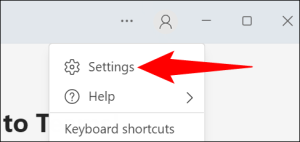
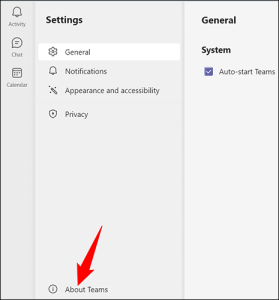
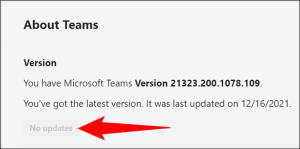
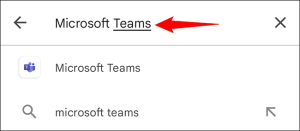
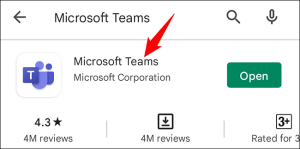
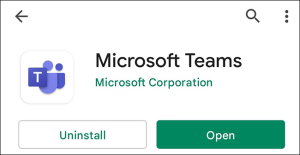
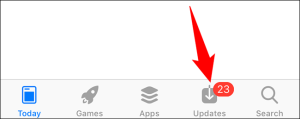
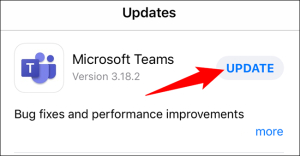
Leave A Comment?