Situatie
Android devices have USB ports for charging, but they can also be used to transfer files. You can use a USB flash drive with your Android phone just like you would with a computer.
Solutie
Android phones don’t have full-size (Type-A) USB ports. “Dual drive” USB stick with both Type-A and Type-C connectors are becoming more popular, but there’s a good chance you have an “old school” Type-A USB drive lying around.
Thankfully, essentially every Android phone and tablet on the market has a USB-C port. All you need to use a Type-A USB drive with a USB-C port is an affordable adapter. Simply plug your USB drive into the adapter, then plug the adapter into the USB-C port on your Android phone.
How to Access a USB Drive on Android
Now that we’ve got your UBS drive connected to your phone or tablet, we can access the contents. After you plug in the drive, a notification will appear with the message: “For Transferring Photos and Media”.
The notification has two options: “Explore” and “Eject.” Tap “Explore” to browse the contents of the drive.
You’ll be taken to the default file explorer on your Android device. If it doesn’t open directly to the USB drive, you may need to find the directory first.
Now you can browse all the folders and files that are on your USB drive!


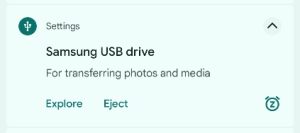
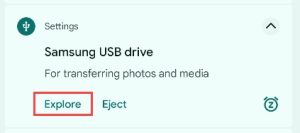

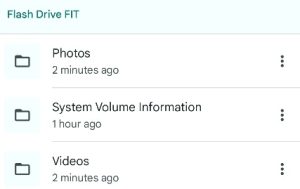
Leave A Comment?