Situatie
On Windows 10, “Eco mode” is an experimental feature available in the Task Manager starting with build 21364. And it is meant to give you an option to reduce the number of resources an app can access to fix high memory, processor, and disk usage.
Usually, you would use this feature when you notice that an app is using a lot of system resources and you want to reduce its consumption to improve energy efficiency and improve performance.
While this is an optional feature, some apps like Microsoft Edge and Google Chrome can automatically show up with the “Eco mode” status. If this happens, the system is automatically testing lowering base priority and using specific power efficiency policies to improve performance and battery life.
Solutie
Pasi de urmat
Enable Eco mode for apps on Task Manager
Use the following steps to turn on Eco mode on an app:
- Open Start on Windows 10.
- Search for Task Manager and select the top result to open the app.
- Click the More details button (if applicable).
- Click the Processes tab.
- Expand the processes group containing the process you want to enable Eco mode (if applicable).
- Right-click the app or process with high CPU, RAM, or disk usage, and select the “Eco mode” option.
Once you complete the steps, the system will give the application a lower priority that can help to improve overall performance and energy efficiency for longer battery life.
If the “Eco mode” option is grayed out, you are trying to customize a group of processes that are not supported. In this case, expand the group and then try to apply the feature in a child process.
Disable Eco mode for apps on Task Manager
If an app requires more energy and higher system priority, you can turn off Eco mode. Of course, that’s if this mode is already restricting the app, which you can check by viewing the “Status” column in Task Manager Processes tab.
Use the following steps to disable Eco mode on an app:
- Open Start.
- Search for Task Manager and select the top result to open the app.
- Click the More details button (if applicable).
- Click the Processes tab.
- Expand the processes group containing the process you want to disable Eco mode (if applicable).
- Right-click the app or process and clear the “Eco mode” option.
7.Click the “Turn on Eco mode” button.
8.(Optional) Click the Details tab.
9.Right-click the service and clear the “Eco mode” option.
After you complete the steps, the application will no longer be throttled, and it will be able to access resources as needed.

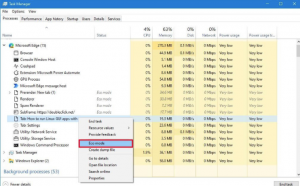
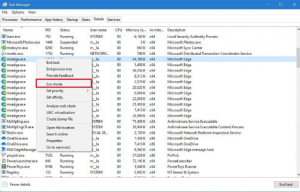
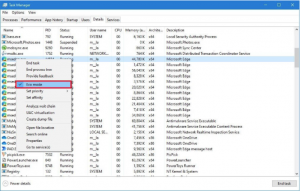
Leave A Comment?