Situatie
Outlook is the most powerful email tool for managing online communication, events planning, and tasks scheduling. If you have never used the service, consider taking your hand at it. Here are some of the unobvious possibilities of this solution that may be useful to you:
Solutie
Pasi de urmat
Use the email preview to see see the sender’s email address, its subject, and the very first line of the message text. The last parameter of Outlook can be customized. To do this, you need to open the “View” tab, find the “Message Preview” button, and select the required lines number. If you wish, you can also disable viewing.
Outlook will also ask if you would like to apply the setting parameter only to this folder or to all mailboxes – check what suits you best.
If you have multiple accounts in Outlook, it is possible for you to select a particular email as the primary one so that the corresponding folder opens when you start the mail. To do this, you just need to click “File”, move to “Options” and pick the “Advanced” tab, which is in the left pane.
In the section “Outlook start and exit” of Outlook, click on the “Browse..” button. In the “Select a folder” dialog box, find the required account and select “Inbox” or any other folder that suits you best for this purpose.
If you often search for letters in outlook inbox by typing the same words and expressions into the search string, you can simplify your task. Outlook supports search folders or smart folders. Set them up, and you can forget about manual sorting of your correspondence. Click the “Folder” tab and move to the “New Search Folder” section. In the window that pops up, you can pick the search folder from outlook email template options or create your own.
If you’re not satisfied with the Outlook templates module, you can always double click on “Create a custom Search Folder” at the bottom of the list. Enter the folder name, click “Criteria”, and specify the conditions for selecting messages in it.
Cleaning Folders
This feature automatically removes redundant entries in the selected folder. Excess refers to quoted copies of your letters. To check the function in action, right-click on the folder where the duplications and copies of emails are accumulated, and select “Clean Up Folder“.
You can specify which messages are considered redundant. To do this, select “File”, click “Options”, then go to “Mail”, and scroll down to “Conversation Clean Up” section. Here there is a possibility to set up cleaning so that it does not affect important inbox outlook stuff and select the folder where to move unnecessary letters to. By default, they are sent to the “Deleted Items” folder.

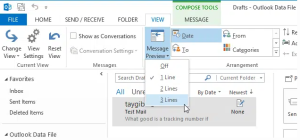

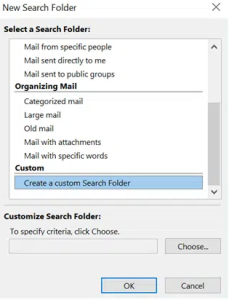
Leave A Comment?