Situatie
On Windows 10, there are two on-screen keyboards: the basic touch keyboard accessible from the taskbar, and a more advanced version in the Ease of Access settings. They’re particularly useful with a touch screen, but you can also use them to type with a mouse—or even to type with a game controller from your couch.
Solutie
Open the Basic On-Screen Keyboard on Windows 10
To quickly access the on-screen keyboard from the taskbar on Windows 10, right-click the taskbar and ensure the “Show touch keyboard button” option in the context menu is enabled.
You’ll see a keyboard icon appear immediately to the left of your clock, near the notification button. Click that icon or tap it with your finger to pull up the on-screen keyboard.
Once you’ve opened the on-screen keyboard you can tap or click the buttons to send keyboard input. It works just like a normal keyboard would: select a text field by clicking or tapping in it and then use the on-screen buttons with your finger or mouse.
The icons in the top-right corner allow you to move or enlarge the keyboard. The keyboard button at the bottom of the on-screen keyboard allows you to select different layouts.

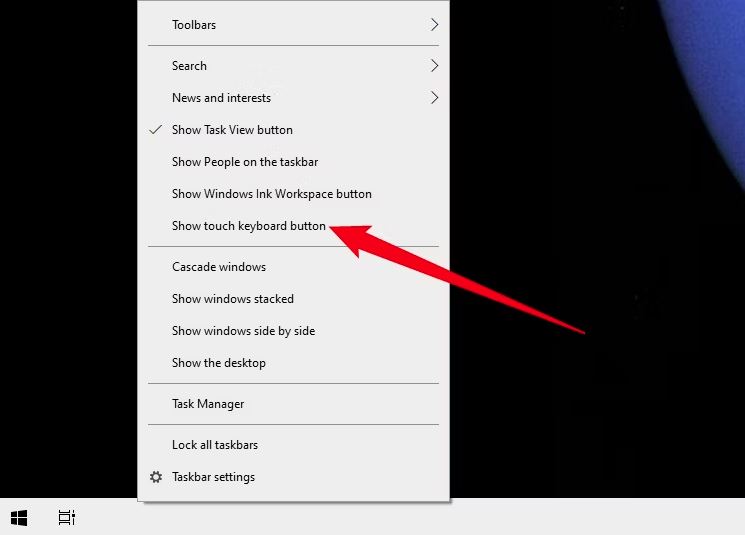
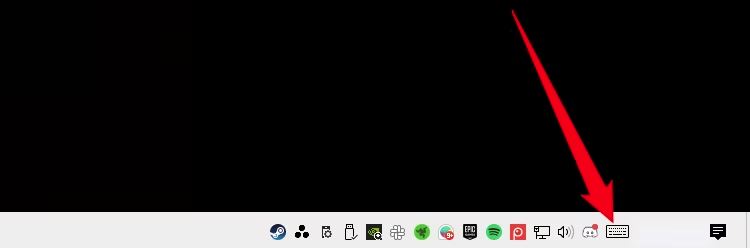
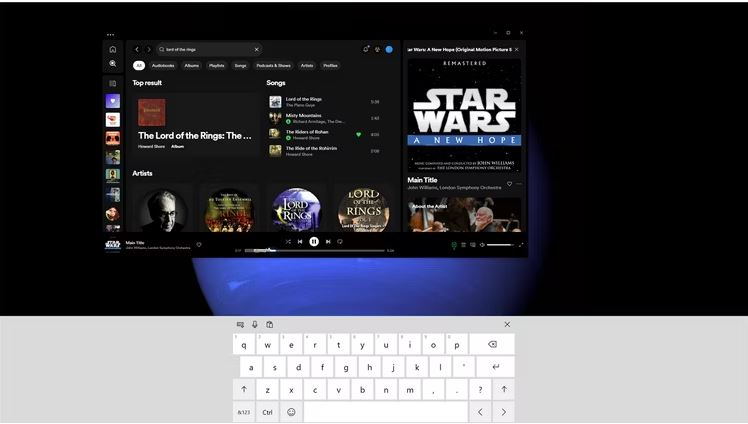
Leave A Comment?