Situatie
Newer isn’t always better, and the
wgetcommand is proof. First released back in 1996, this application is still one of the best download managers on the planet. Whether you want to download a single file, an entire folder, or even mirror an entire website, wget lets you do it with just a few keystrokes.
Of course, there’s a reason not everyone uses wget: it’s a command line application, and as such takes a bit of time for beginners to learn. Here are the basics, so you can get started.
Solutie
Before you can use wget, you need to install it. How to do so varies depending on your computer:
- Most (if not all) Linux distros come with wget by default. So Linux users don’t have to do anything!
- macOS systems do not come with wget, but you can install command line tools using Homebrew. Once you’ve set up Homebrew, just run
brew install wgetin the Terminal.
- Windows users don’t have easy access to wget in the traditional Command Prompt, though Cygwin provides wget and other GNU utilities, and Windows 10’s Ubuntu’s Bash shell also comes with wget.
Once you’ve installed wget, you can start using it immediately from the command line. Let’s download some files!
Download a Single File
Let’s start with something simple. Copy the URL for a file you’d like to download in your browser.
Now head back to the Terminal and type
wgetfollowed by the pasted URL. The file will download, and you’ll see progress in realtime as it does.

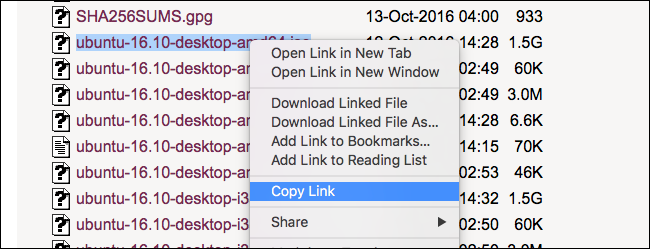
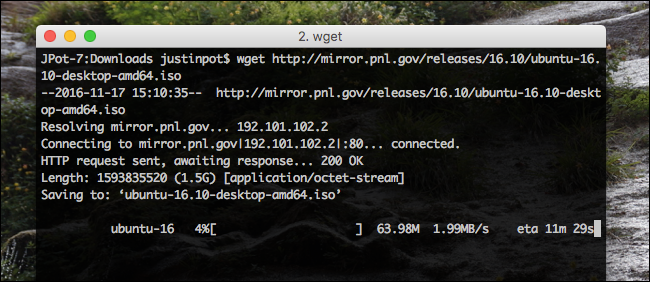
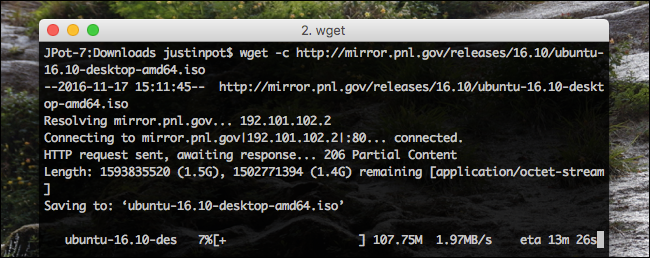
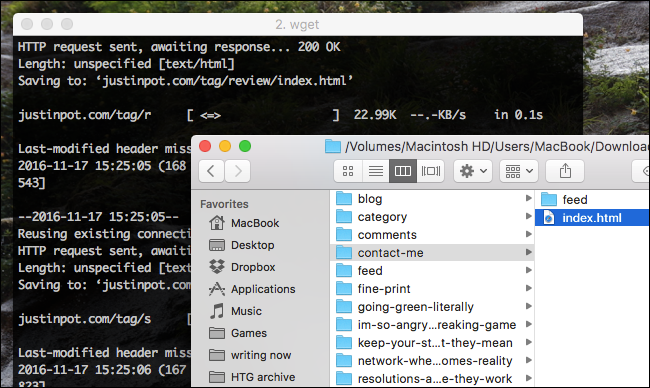
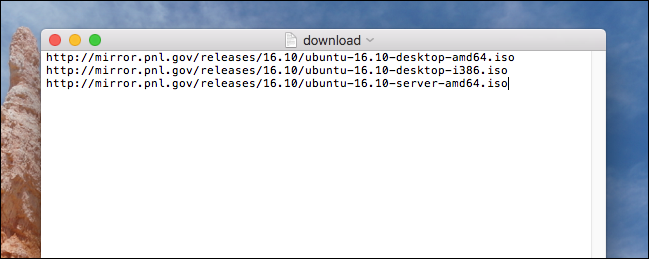
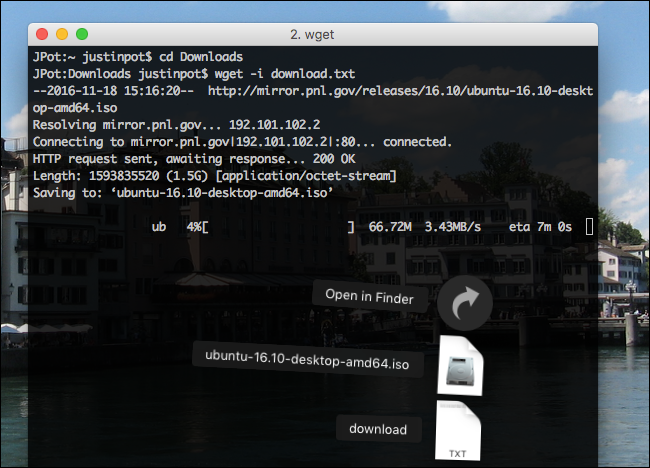
Leave A Comment?