Situatie
You need a mouse and you don’t have one? In this guide, I’ll teach you how to transform your phone into a Remote Trackpad.
Solutie
Pasi de urmat
The first step for transforming your phone into a remote mouse is to download one of the three apps listed down below. All of them are free. I gave them a test run, using an Android smartphone and a Windows PC and I haven’t experienced any delay. All three apps we’re intuitive, and the mouse/touchpad function worked without a noticeable delay on each. The keyboard function on the Unified Remote and Remote Mouse worked fine.
Unified remote works with Windows, Macs, and Linux and has a free and paid version. The free version includes 18 remotes, multiple themes, and many other functions. The paid version (which is not a lot, only $3.99) adds more than 40 premium remotes and the ability to create custom remotes. Remote options include a keyboard and a mouse. The premium version also supports screen mirroring on PC’s Macs and Android devices. It also had a voice control and integrates with Wear OS (formerly Android Wear) and Tasker.
Remote Mouse (free with in-app purchases) works with PCs. Macs and Linux. The app provides a touchpad to control your computer with swipe motions and an on-screen keyboard. You can adjust the sensitivity and the speed as you would with a computer mouse.
PC Remote (free) works on Windows PCs and turns your Android or Windows phone into a keyboard, touchpad, and a game controller. You can play PC games with customized button layouts and project images from your smartphone onto your computer.
The second step is to install the PC server software. Follow the software installation instructions or installation wizard.
The third step is to install the mobile app from one of the apps listed above (Unified Remote in our case).
The next step is to connect each device to the same Wi-Fi network.
Choose your activity (choices include media, games, file manager, and many others)
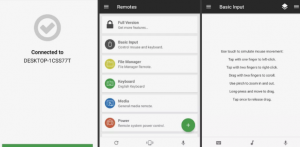
Once you’re set-up, the desktop app appears n the menu bar on your PC, and you can change the settings in the mobile app.


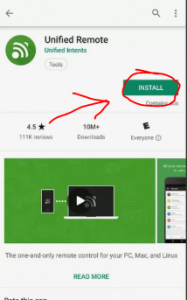
Leave A Comment?