Situatie
Configure, and connect to a Windows Virtual Machine using Amazon Elastic Compute Cloud (EC2). Amazon EC2 is the Amazon Web Service you use to create and run virtual machines in the cloud
Solutie
Step 1: Enter the EC2 Dashboard
The AWS management console will open in a new browser tab, so you can keep this tutorial open. Find EC2 under Compute and click to open the Amazon EC2 Console.
Step 2: Create and Configure Your Virtual Machine
a. You are now in the Amazon EC2 console. Click Launch Instance
b. With Amazon EC2, you can specify the software and specifications of the instance you want to use. In this screen, you are shown options to choose an Amazon Machine Image (AMI), which is a template that contains the software configuration required to launch your instance.
For this tutorial, find Microsoft Windows Server 2012 R2 Base and click Select.
c. You will now choose an instance type. Instance types comprise of varying combinations of CPU, memory, storage, and networking capacity so you can choose the appropriate mix for your applications. For more information, see Amazon EC2 Instance Types.
For this tutotiral, selct the default option of t2.micro – this instance type is covered within the free tier. Then click Review and Launch at the bottom of the page.
d. You can review the options that are selected for your instance which include AMI Details, Instance Type, Security Groups, Instance Details, Storage, and Tags. You can leave these at the defaults and click Launch from the bottom of the page.
Note: For detailed information on your options, see Launching an Instance

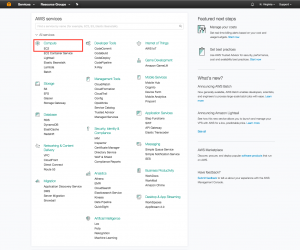
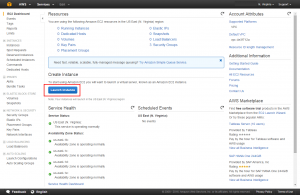
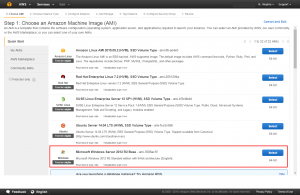


Leave A Comment?