Situatie
Recover an Item That’s No Longer in Your Deleted Items Folder
If you can’t find an item in the Deleted Items folder, the next place to look is the Recoverable Items folder. This is a hidden folder where items are moved when you do one of the following things:
- Delete an item from the Deleted Items folder
- Empty the Deleted Items folder
- Permanently delete an item by selecting it and pressing Shift+Delete
Solutie
In Outlook, go to your email folder list and click Deleted Items. Then:
a. If you have Outlook 2013, click the Folder tab, and then click Recover Deleted Items.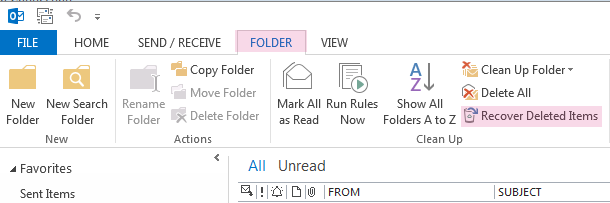
b. If you have Outlook 2016, click the Home tab, and then click Recover Deleted Items From Server. Note: If Recover Deleted Items From Server is grayed out or isn’t there, you might be working in offline mode. To work online, switch from offline to online mode.
Select the item you want to recover, select Restore Selected Items and click OK.
You can recover email messages, contacts, calendar items and tasks from the Recoverable Items folder. When you recover items from the Recoverable Items folder, they are moved to the Deleted Items folder. So after you recover an item, you can find it in your Deleted Items folder and then move it to another folder. If you recover a calendar appointment, contact or task, it’s also moved to the Deleted Items folder. From there, you can move it back to your calendar, contact list or tasks. To find recovered items, just search for them in the Deleted Items folder.

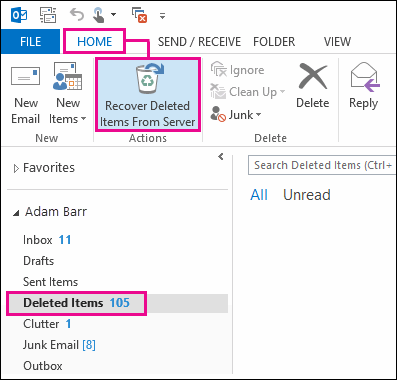

Leave A Comment?