Situatie
An example of a useful instrument for diagnosing hardware and stability issues is the stressing under (thermal) load of the device’s components. Next up we are about to see a few means for performing a low to medium intensity stress test of just the CPU.
Solutie
Pasi de urmat
Press WIN key, type CMD, right click on Command Prompt and run it as an Administrator. As a replacement we can later on use text files renamed with the .bat extension (or via other means) if the work environment allows it.
Performing and cancelling an unlimited duration light stress test
in CMD type or paste the following command then press Enter – this will de-activate the idling (“pausing”) mode of the processor:
powercfg -setacvalueindex scheme_current sub_processor 5d76a2ca-e8c0-402f-a133-2158492d58ad 1&powercfg -setactive scheme_current
Reverting to the initial temperatures will be done with:
powercfg -setacvalueindex scheme_current sub_processor 5d76a2ca-e8c0-402f-a133-2158492d58ad 0&powercfg -setactive scheme_current
We can get feedback via Task Manager in the Performance tab – CPU; here we will notice that processor utilisation reaches 100% or a percentage usually above 40% (depending on the base clock of the processor) depending on the power plan setup. On our own system it has been noticed an increase from 30C to 38C on the processor’s cores – a delta of 8 degrees Celsius.
Performing and stopping an unlimited duration medium intensity stress test
Warning: for laptops or devices with batteries this test will not work without plugging in a power adapter.
In CMD type or paste the following command and press Enter; this will endlessly run the WinSAT instrument for evaluating components (for example we can use the Ctrl C key combo within CMD):
for /l %n in () do winsat cpu -compression
On our system we have noticed an increase from 30C to 44C on the processor’s cores – a difference of 14 degrees Celsius. Using third-party applications such as Linpack or Firestarter we can reach 58C on the same configuration but in most cases they are not required and will rarely reflect the processor’s behavior under load (such as rendering 3D scenes)
Alternating between tests and introducing intermittent pauses
To achieve this we will add the timeout command within command prompt. In the example below we have 2 minute-long intermittent pauses between tests while the light stress test will last for only 1 minute:
for /l %n in () do winsat cpu –compression&timeout /nobreak 120&powercfg -setacvalueindex scheme_current sub_processor 5d76a2ca-e8c0-402f-a133-2158492d58ad 1&powercfg -setactive scheme_current& timeout /nobreak 60& powercfg -setacvalueindex scheme_current sub_processor 5d76a2ca-e8c0-402f-a133-2158492d58ad 0&powercfg -setactive scheme_current&timeout /nobreak 120



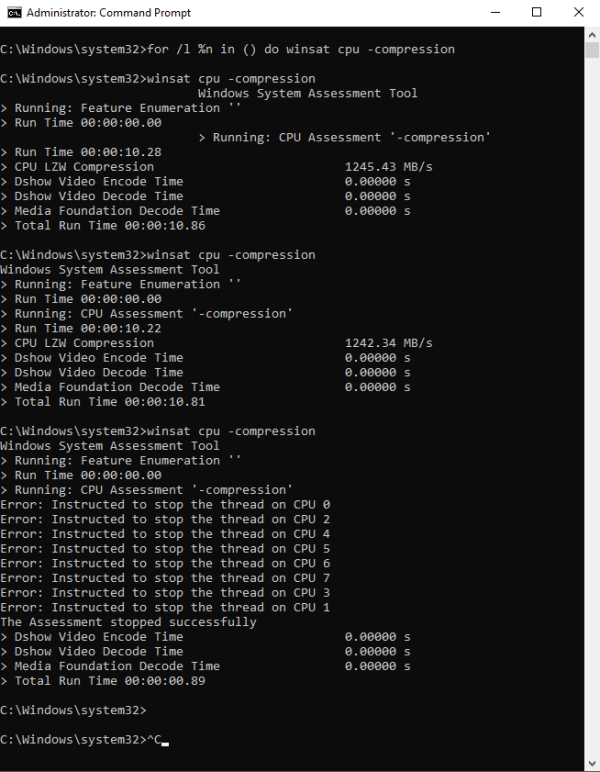
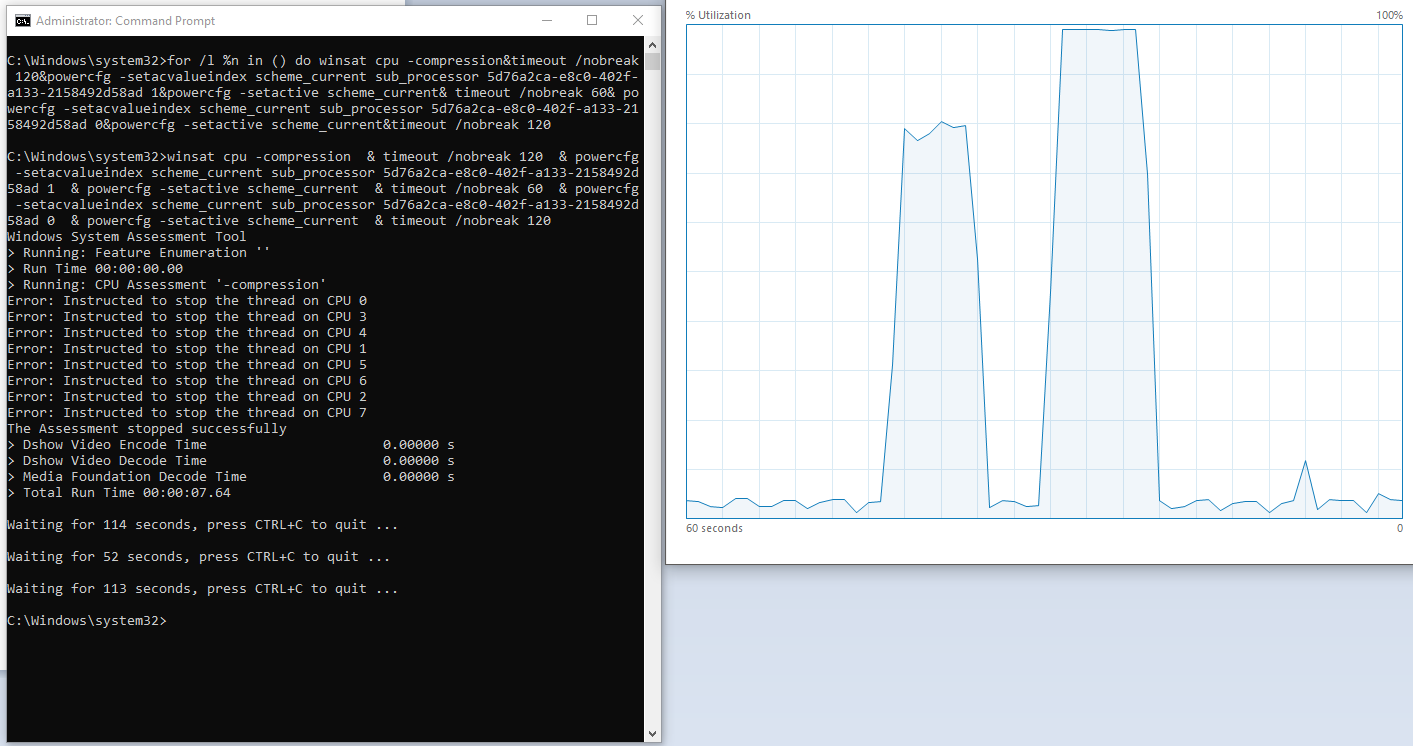
Leave A Comment?