Situatie
In pasii de mai jos, o sa va arat cum putem recupera cheia de licenta pentru activarea sistemului de operare Windows 8 sau Windows 8.1 Pro , fara sa folosim softuri aditionale!
Solutie
Pasi de urmat
Creezi un document text pe desktop in care copiezi textul de mai jos si apoi il salvezi cu denumirea RecoveryKey.ps1
function Get-WindowsKey {
## function to retrieve the Windows Product Key from any PC
param ($targets = “.”)
$hklm = 2147483650
$regPath = “SoftwareMicrosoftWindows NTCurrentVersion”
$regValue = “DigitalProductId4″
Foreach ($target in $targets) {
$productKey = $null
$win32os = $null
$wmi = [WMIClass]”$targetrootdefault:stdRegProv”
$data = $wmi.GetBinaryValue($hklm,$regPath,$regValue)
$binArray = ($data.uValue)[52..66]
$charsArray = “B”,”C”,”D”,”F”,”G”,”H”,”J”,”K”,”M”,”P”,”Q”,”R”,”T”,”V”,”W”,”X”,”Y”,”2″,”3″,”4″,”6″,”7″,”8″,”9″
## decrypt base24 encoded binary data
For ($i = 24; $i -ge 0; $i–) {
$k = 0
For ($j = 14; $j -ge 0; $j–) {
$k = $k * 256 -bxor $binArray[$j]
$binArray[$j] = [math]::truncate($k / 24)
$k = $k % 24
}
$productKey = $charsArray[$k] + $productKey
If (($i % 5 -eq 0) -and ($i -ne 0)) {
$productKey = “-” + $productKey
}
}
$win32os = Get-WmiObject Win32_OperatingSystem -computer $target
$obj = New-Object Object
$obj | Add-Member Noteproperty Computer -value $target
$obj | Add-Member Noteproperty Caption -value $win32os.Caption
$obj | Add-Member Noteproperty CSDVersion -value $win32os.CSDVersion
$obj | Add-Member Noteproperty OSArch -value $win32os.OSArchitecture
$obj | Add-Member Noteproperty BuildNumber -value $win32os.BuildNumber
$obj | Add-Member Noteproperty RegisteredTo -value $win32os.RegisteredUser
$obj | Add-Member Noteproperty ProductID -value $win32os.SerialNumber
$obj | Add-Member Noteproperty ProductKey -value $productkey
$obj
}
}
Get-WindowsKey localhost
Deschizi aplicatia PowerShell cu run as administrator
si scrii in linia de comanda Import-Module spatiu
Acum cu tasta Shift apasata dai clik dreapta pe fisierul RecoveryKey.ps1 si selectezi din fereastra deschisa Copy as Path
Acum dai un clik pe liniuta de cursor in powershell si dai click dreapta exact pe cursor sa pastezi ce ai selectat.
Apoi stergi ghilimelele aparute la inceput si sfarsit si la sfarsitul fisierului pui “;” (punct si virgula)
Tip solutie
WorkaroundPlan de restaurare in caz de nefunctionare
In cazul in care avem urmatoarea eroare:
trebuie sa rulam urmatoarea comanda:



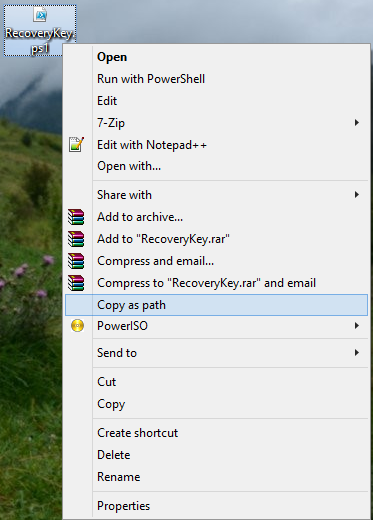
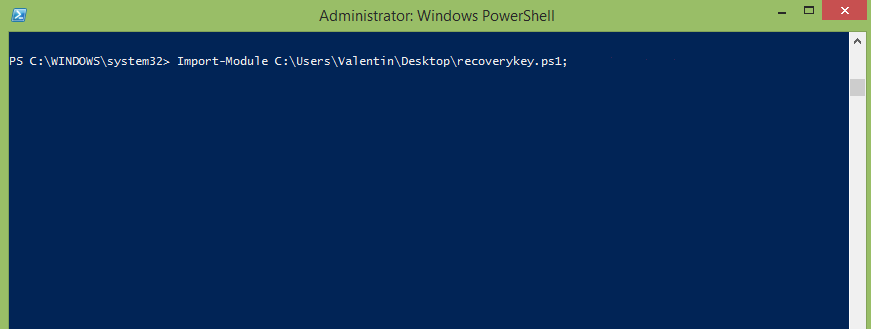

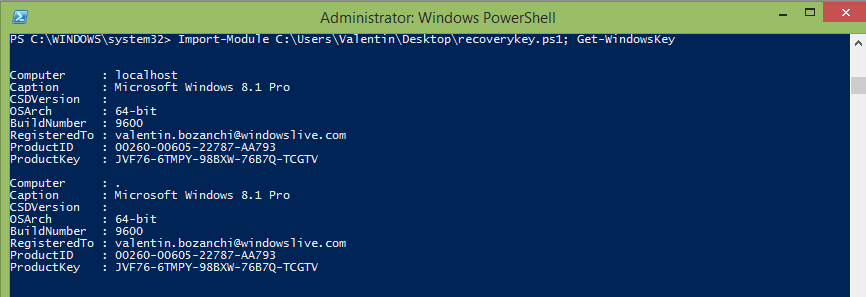

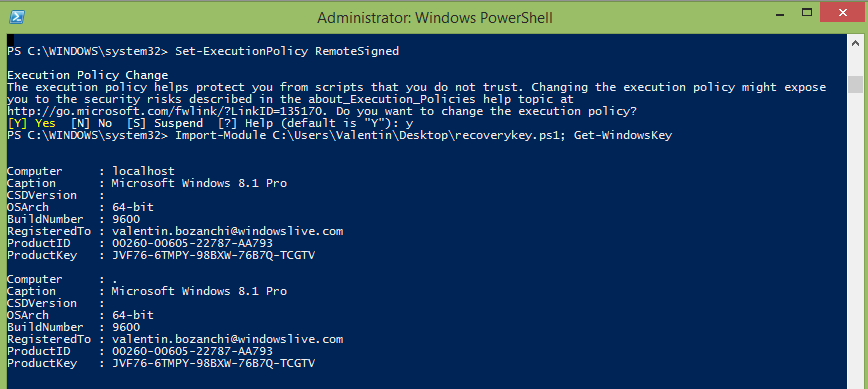
Leave A Comment?