Situatie
If Offer to save passwords is on, you’ll be prompted to save your password when you sign in to sites and apps on Android or Chrome.
To save your password for the site or app, select Save. If you have more than one Google Account signed in to your device, you can choose the account where you want to save the password.
Solutie
Pasi de urmat
You can let Chrome remember passwords for sites and sign you in automatically using the passwords saved in your Google Account. “Offer to save passwords” is on by default, and you can turn it off or back on.
- On your computer, open Chrome.
- At the top right, select More
Passwords and autofill
Google Password Manager.
- On the left, select Settings.
- Turn Offer to save passwords on or off.
Manage offers to save passwords for specific sites or apps
You can choose to never save passwords for specific sites. When you’re prompted to save a password, select Never. You won’t see an offer to save that password again.
You can view or manage the sites that will never offer to save passwords:
- On your computer, open Chrome.
- At the top right, select More
Passwords and autofill
Google Password Manager.
- On the left, select Settings.
- Under “Declined sites and apps,” find the websites that never offer to save passwords. To remove a site, select Remove
.
Manage auto sign-in
You can automatically sign in to sites and apps with info you’ve saved. If you want Chrome to ask for confirmation before you sign in to a site or app, turn Sign in automatically off.
- On your computer, open Chrome.
- At the top right, select More
Passwords and autofill
Google Password Manager.
- On the left, select Settings.
- Turn Sign in automatically on or off.

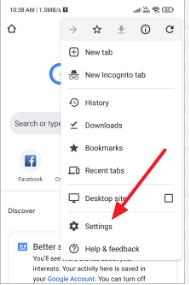
Leave A Comment?