Situatie
Use the “Move to iOS” Android app during the iPhone setup process. Select “Camera Roll” in the app to transfer photos and videos. Alternatively, you can upload photos to iCloud.com on your Android device and access them on the iPhone.
Solutie
Pasi de urmat
Transfer Photos from Android to iPhone with “Move to iOS”
Using the “Move to iOS” app during the iPhone setup process allows you to easily transfer photos from your Android device. First, download the Move to iOS app on your Android device and grant the necessary permissions for it to work properly.
Go back to your iPhone and follow the setup process until you can select “Move Data from Android.” This will give you a six-digit code to enter in the “Move to iOS” app on your Android device.
Enter the six-digit code in the app and you’ll see a handful of things you can transfer to your iPhone. For photos, select “Camera Roll” and tap “Continue.”
When the transfer process is done, you’ll see a “Transfer Complete” screen. Tap “Done” to continue setting up the iPhone.
Transfer Photos from Android to iPhone Wirelessly
The “Move to iOS” app works wirelessly, but it can only be used during the initial setup process—so we’ll use iCloud as a secondary method. But wait. iCloud works on Android? We can sync photos from Android to iPhone through iCloud in the browser.
First, head over to icloud.com in a browser on your Android device and sign in with the Apple ID for your iPhone.





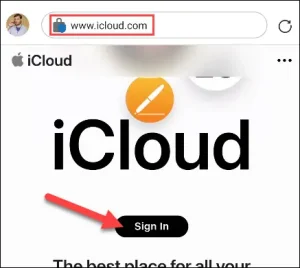


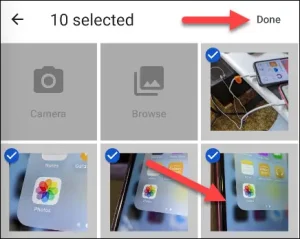
Leave A Comment?