Situatie
Solutie
-
In the Ubuntu Desktop, click System Settings.System Settings

-
Click Language Support.Language Support
 The Language Support window opens.
The Language Support window opens. -
Use the down arrow key to scroll through the Language for menus and windows field. If the language you want is available, continue to Step 4.Language for menus and windows
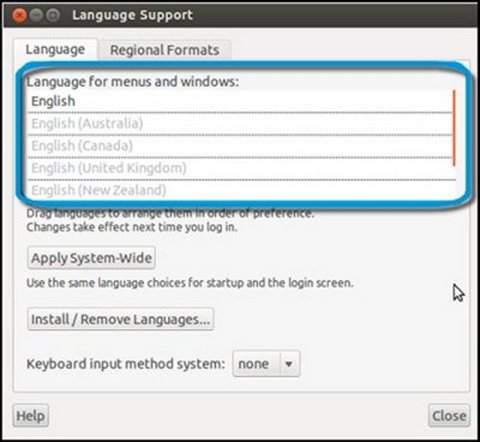 If the language you want is not available, use the following steps:
If the language you want is not available, use the following steps:-
Click Install/Remove Languages.Figure : Install/Remove Languages

-
Select the language you want, then click Apply Changes.Choosing an installed language
 The new language is now available in Language for menus and windows.
The new language is now available in Language for menus and windows.
-
-
In Language for menus and windows, drag the desired language to the top of the list. When placed at the top of the list, the language text becomes bold.Dragging desired language to the top
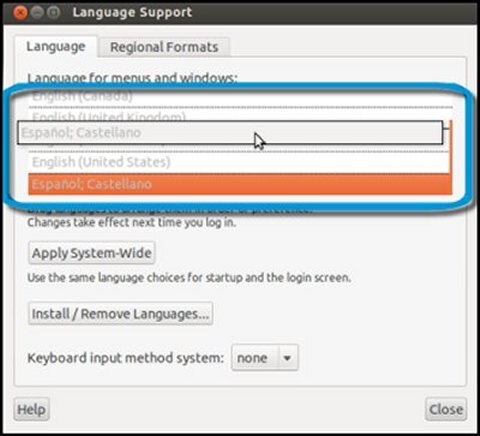
-
To use the same language for startup and the login screen, click Apply System-Wide.Apply language system-wide

-
To confirm the changes, enter your password and then click Authenticate.Authentication screen
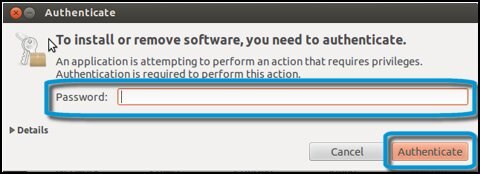
-
Restart your computer for the changes to take effect.
-
Once you log in to your computer, the system asks if you would like to update the main system folder names to the new language. You can choose to keep the old folder names or update the folder names to the new language
-
Update standard folders to current language?
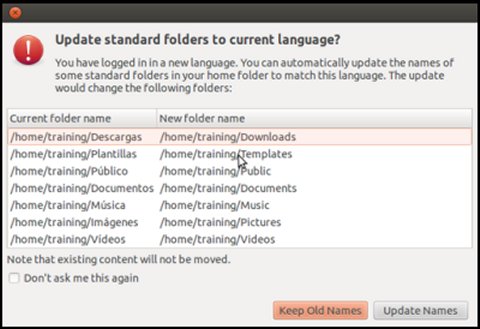
Changing keyboard layout
Use the steps in this section to change the keyboard layout.
-
In the Ubuntu Desktop, click System Settings.System Settings

-
Click Keyboard Layout.Keyboard Layout
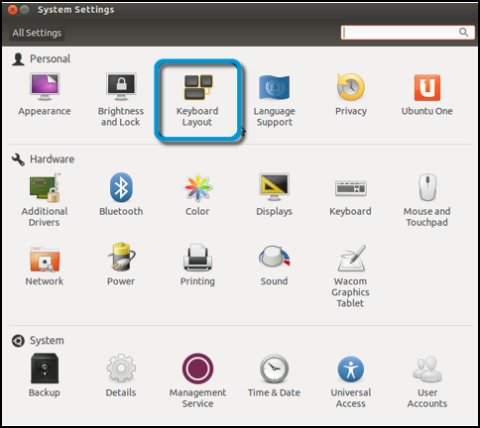 The Keyboard Layout window opens.
The Keyboard Layout window opens. -
Click the plus (+) sign in the bottom-left corner to open the available keyboard layouts.Keyboard layout options

-
Select the keyboard layout you want, then click Add.Choosing a keyboard layout
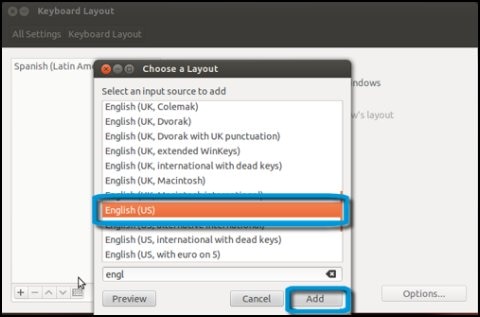
-
In the Keyboard Layout window, your primary language choice should be at the top of the list and bolded. If necessary, select a language and reposition it using the up and down arrow buttons, then click Use the same layout for all windows or Allow different layouts for individual windows.

-
Close the windows. The new keyboard layout is now in effect.

Leave A Comment?