Situatie
When you add a boarding pass, ticket, or other pass to the Wallet app, you can use it with your iPhone or Apple Watch.
Solutie
Pasi de urmat
1. How to use a boarding pass, ticket, or other pass on your iPhone
- Open your pass:
- If you receive a notification, tap it. If prompted, authenticate with Face ID, Touch ID, or your passcode.
- Otherwise, double-click the side button (iPhone with Face ID) or double-click the Home button (iPhone with Touch ID). If prompted, authenticate with Face ID, Touch ID, or your passcode.
- If needed, tap your default payment card to see your other cards. Then tap your boarding pass, ticket, or other pass, and authenticate.
- Scan or tap your iPhone at the contactless reader, or present it to the attendant.
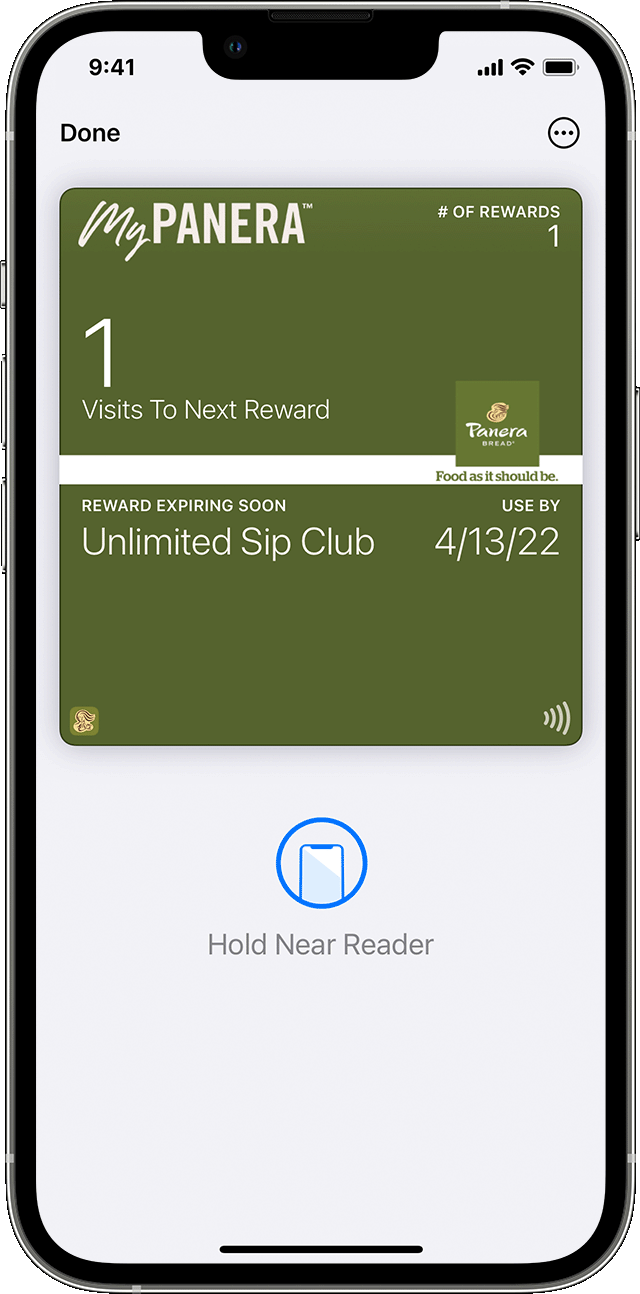
2. How to use a boarding pass, ticket, or other pass on your Apple Watch
- Open your pass:
- If you receive a notification, tap it.
- Otherwise, double-click the side button, then scroll down to find the boarding pass, ticket, or other pass that you want to use and tap it.
- Scan or tap the display of your Apple Watch at the contactless reader, or present it to the attendant.
You might be able to use Express Mode with some passes and tickets in the Wallet app. You might need to unlock your device to show your pass or ticket before scanning or tapping it.
