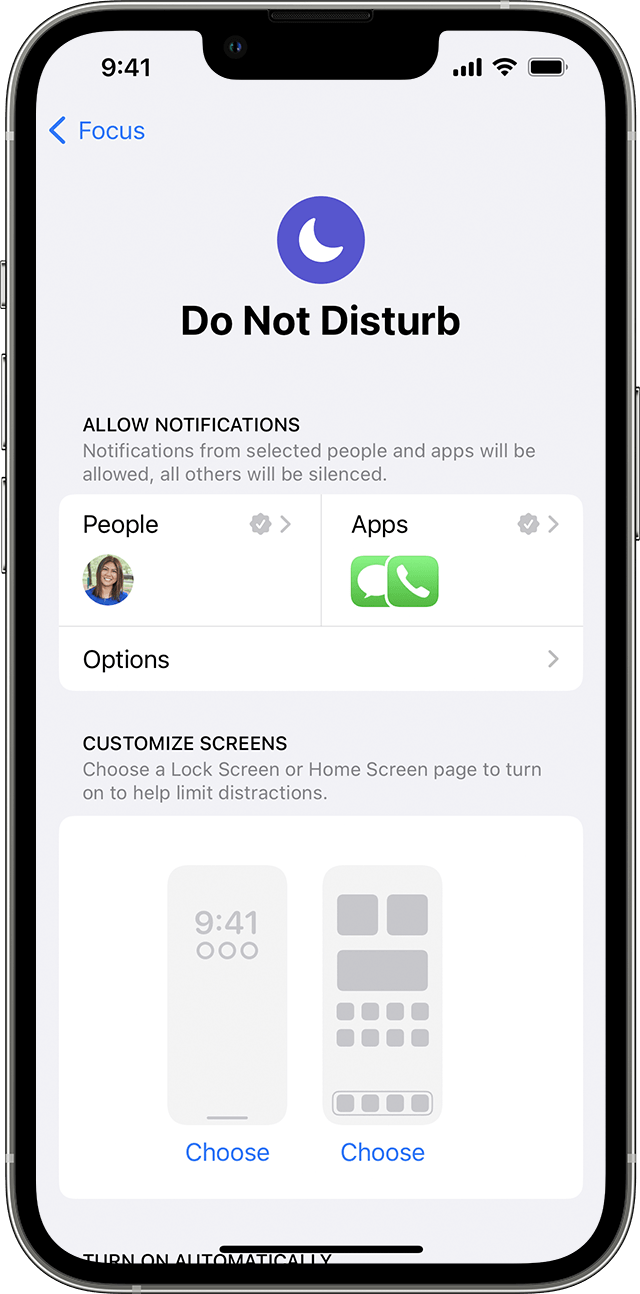Situatie
With Focus in iOS 15 and iPadOS 15 or later, you can use Do Not Disturb to silence calls, alerts, and notifications that you get while your device is locked. You can also schedule Do Not Disturb and allow calls from certain people.
When you have Do Not Disturb turned on, a crescent moon icon ![]() appears in the status bar and on your Lock Screen.
appears in the status bar and on your Lock Screen.
Solutie
Pasi de urmat
Turn on Do Not Disturb
- Go to Settings > Focus
- Tap Do Not Disturb
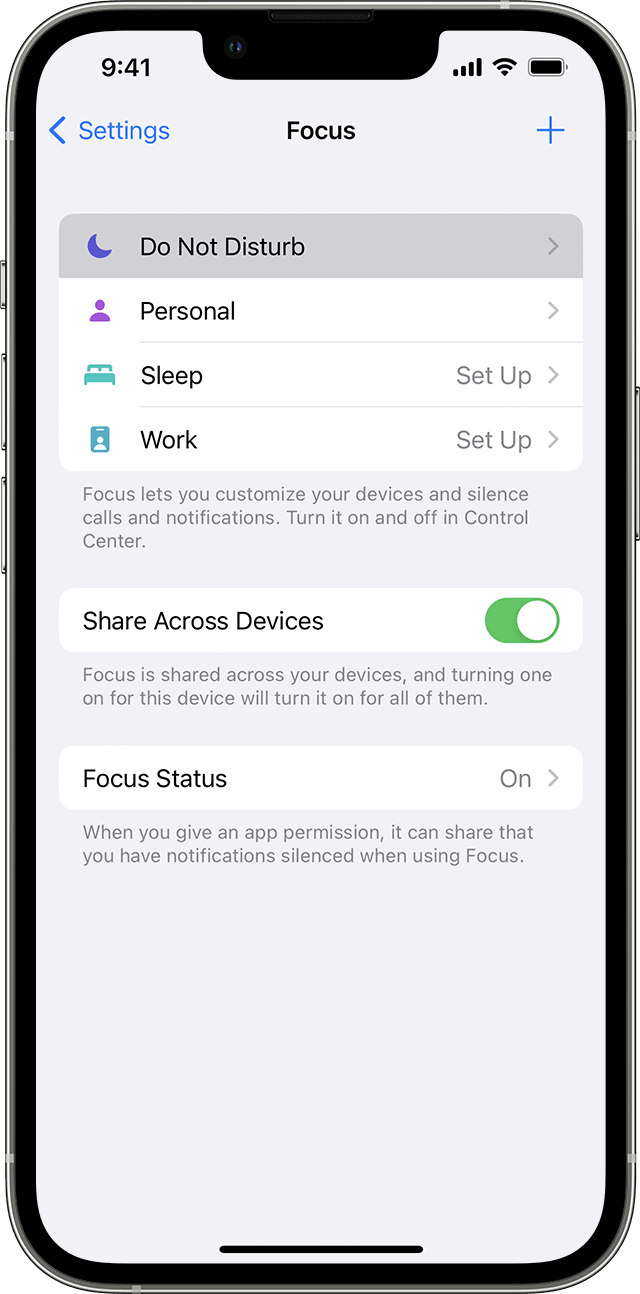
- Under Turn on Automatically, set Do Not Disturb to turn on automatically at a certain time, location, or while using a certain app.
- To turn on Do Not Disturb from Control Center:
- Open Control Center on your iPhone or iPod touch, or on your iPad.
- Touch and hold Focus, then tap Do Not Disturb.
Change your Do Not Disturb settings
If you don’t want to be disturbed at a certain time, you can set a schedule and change other Do Not Disturb features to help you concentrate.