Situatie
A refresh rate is the number of times your monitor updates with new images each second. For example, a 60 Hz refresh rate means the display updates 60 times per second. A higher refresh rate results in a smoother picture.
Solutie
Pasi de urmat
Why Refresh Rates Matter
Changing your refresh rate was more important on older CRT monitors, where a low refresh rate would actually result in the display visibly flickering as it updated. A higher refresh rate eliminated the visual flickering.
On a modern flat-panel LCD monitor, you won’t see any flickering with a lower refresh rate. However, a higher refresh rate results in a much smoother picture. That’s why expensive monitors designed for gaming advertise high refresh rates like 144 Hz or 240 Hz, which is a big step up from the typical PC display’s 60 Hz refresh rate. To us, the difference is noticeable even when moving our mouse around on the screen.
The maximum refresh rate you can use depends on your monitor. In general, cheaper monitors support lower refresh rates than more expensive monitors. If you have multiple monitors connected to your PC, each has its own separate refresh rate setting.
When shopping around for a monitor, a higher refresh rate is usually better, but it isn’t always the most important thing to look for. There are other important considerations like response time, color accuracy, and the monitor’s viewing angle. But you always want to use the highest refresh rate your monitor supports.
In general, modern PCs should automatically select the best, highest refresh rate for each monitor you connect. But this doesn’t always happen automatically, so you may sometimes need to change the refresh rate manually.
How to Change Your Refresh Rate
To change a display’s refresh rate, right-click the desktop, and then select the “Display Settings” command.
Scroll down a bit on the right pane, and then click the “Advanced Display Settings” link to continue.
Click the “Display Adapter Properties” link under the display you want to configure here.
Click the “Monitor” tab in the properties window that appears, and then select your desired refresh rate from the “Screen Refresh Rate” box. Click “OK” to continue. Your change will immediately take effect.

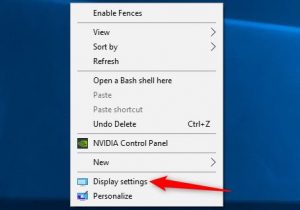
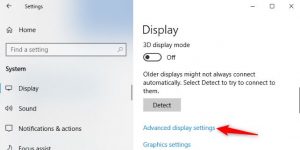

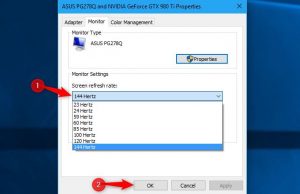
Leave A Comment?