Situatie
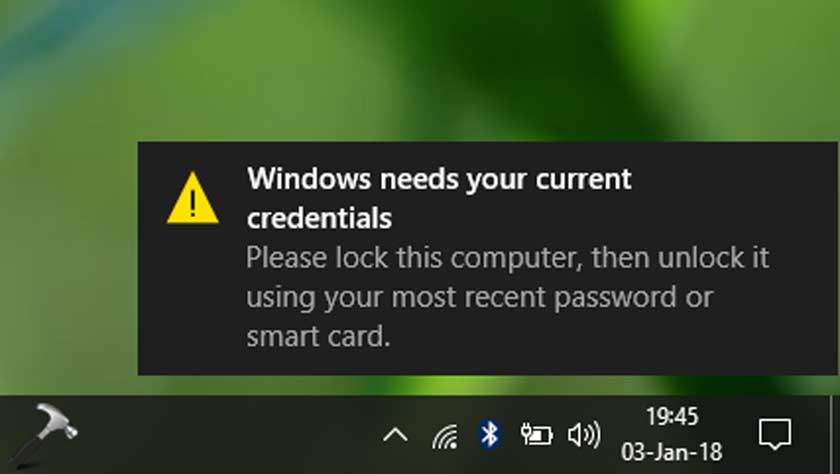
Solutie
Pasi de urmat
Press the Windows + R key to open Run Box and here type the command Gpedit.Msc and hit OK.
- Then a Local Group Policy Editor window appears on your screen.
- And in the left side click on the Computer Configuration > next double click in the Administrative Templets
- Now select System and at the last click on the Logon option from the list.
- And at the right side double click on an Always wait for the network at computer startup and login option.
- Check if the option was enabled then Disable it. Or else try setting it to Not Configured
- Hit Apply and OK and exit the window Group Policy Editor.

Leave A Comment?