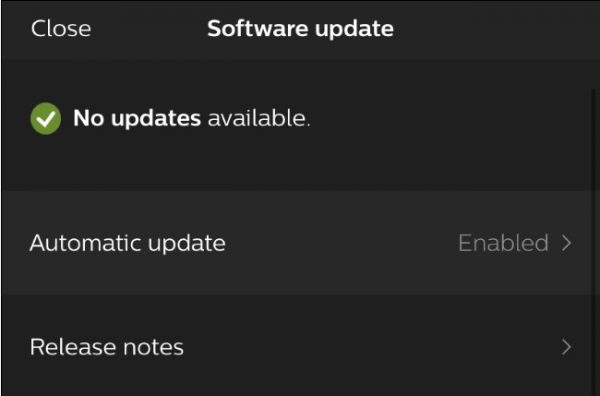By using Outlook’s Accessibility Settings, you can specifically request accessible content from the people sending emails to you. To activate this setting, you’ll need to navigate the Outlook web app through any web browser and log in to your Outlook account. Open the “Settings” cog in the top right and then select “View All Outlook Settings.”
[mai mult...]Keyboard Shortcuts for YouTube
Google’s video website wouldn’t be complete without all sorts of useful buttons and hidden commands that aren’t immediately obvious. Use this hotkey cheat sheet to quickly navigate YouTube and gain better control over your video browsing experience.
YouTube’s built-in keyboard shortcuts work for any operating system, including Windows, Mac, Linux, and Chrome OS. Unfortunately, they aren’t customizable.
[mai mult...]How to Forget a Wi-Fi Network on Mac
Your Mac automatically remembers W-Fi networks you’ve connected to in the past. However, the network it automatically connects to might not be the best option. Here’s what to do if you want your Mac to forget a Wi-Fi network.
In addition to removing old connections, forgetting a Wi-Fi network can help you troubleshoot connection issues. If a network has changed its password and your Mac doesn’t give you a password prompt (or if it’s just being flaky), you can try forgetting and rejoining the network.
To do so, click the Wi-Fi icon in your Mac’s menu bar, and then select “Open Network Preferences.”
Here, click “Advanced.”
[mai mult...]Cum poti inregistra conferinte pe Zoom?
Oamenii au mai multe conferințe video de când au rămas acasă din cauza pandemiei COVID-19. Aceste sesiuni pot fi o modalitate excelentă de a păstra legătura cu prietenii și familia, de a desfășura afaceri și de a ține pasul cu școala.Uneori, însă, poate doriți să salvați o înregistrare a conferinței, pentru a o putea revizui mai târziu.
Zoom îți permite să înregistrezi apelurile dacă ești un utilizator gratuit sau un utilizator care plătește. Cu toate acestea, dacă folosești serviciul gratuit, vei putea salva înregistrările numai pe computer.Dacă dorești să salvezi înregistrări în cloud, va trebui să ai una dintre ofertele de abonament ale companiei.
Dacă ești gazda conferinței Zoom, fă click pe butonul de înregistrare din bara de instrumente din partea de jos a ferestrei de apeluri pentru a începe înregistrarea.
Dacă ai un abonament, ar trebui să ai opțiunea de a alege între realizarea unei înregistrări locale sau o înregistrare în cloud.Când începe înregistrarea, vei putea întrerupe sau opri înregistrarea folosind butoanele din colțul din stânga sus al ecranului sau din bara de instrumente Zoom.
Dacă ai optat pentru o înregistrare locală, apelul va fi convertit într-un fișier .mp4 și salvat pe computer.Dacă ai optat pentru o înregistrare în cloud, Zoom va afișa un mesaj care spune că vei primi un e-mail atunci când înregistrarea va fi gata.
[mai mult...]How to mute words on Twitter
Sometimes Twitter is a useful way to find out more about the world, and sometimes it isn’t. It’s helpful, then, that there’s a simple way to mute or block accounts or words, hashtags and phrases you don’t want to see.
- Head to the main Options menu.
- Click ‘Privacy and Safety’.
- Scroll down to ‘Safety’ and click ‘Muted’.
- Select ‘Muted words’.
- Click on the plus sign in the top corner.
- Enter the words or phrase, and tweak the settings to suit the mute.
- Click ‘Save’.
How to Swap Left and Right Mouse Buttons on a Mac
Most mice have two main buttons: the primary button and the secondary button. The primary button is usually on the left side of the mouse, but some users prefer to swap them if they are left-handed or have a different preference. Here’s how to do that on your Mac.
First open System Preferences by clicking on the Apple logo on the menu bar then selecting “System Preferences.”
In System Preferences, locate “Mouse” and click on it. This will open the mouse options.n Mouse options, find the “Primary Mouse Button” section, then select either Left or Right depending on your personal preference. The default primary mouse button is Left, but some right-handed users use the Right button as primary.
[mai mult...]What is Li-Fi?
Li-Fi stands for Light Fidelity and is a Visible Light Communications (VLC) system which runs wireless communications that travel at very high speeds.With Li-Fi, your light blub is essentially your router. It uses common household LED light bulbs to enable data transfer, boasting speeds of up to 224 gigabits per second.The term Li-Fi was coined by University of Edinburgh Professor Harald Haas during a TED Talk in 2011. Haas envisioned light bulbs that could act as wireless routers.Subsequently, in 2012 after four years of research, Haas set up company pureLiFi with the aim ‘to be the world leader in Visible Light Communications technology’.
Li-Fi and Wi-Fi are quite similar as both transmit data electromagnetically. However, Wi-Fi uses radio waves, while Li-Fi runs on visible light waves.
As we now know, Li-Fi is a Visible Light Communications (VLC) system. This means that it accommodates a photo-detector to receive light signals and a signal processing element to convert the data into ‘streamable’ content.An LED light bulb is a semiconductor light source meaning that the constant current of electricity supplied to an LED light bulb can be dipped and dimmed, up and down at extremely high speeds, without being visible to the human eye.
For example, data is fed into an LED light bulb (with signal processing technology), it then sends data (embedded in its beam) at rapid speeds to the photo-detector (photodiode).
The tiny changes in the rapid dimming of LED bulbs is then converted by the ‘receiver’ into electrical signal.
The signal is then converted back into a binary data stream that we would recognise as web, video and audio applications that run on internet-enabled devices.
[mai mult...]Wi-Fi 6 explained
The introduction of Wi-Fi 6 ushers in a new era of Wi-Fi codes. With the new Wi-Fi codes from Wi-Fi Alliance, it will be easy for the layman to understand Wi-Fi updates when labeled 6, 7, 8, etc. compared with 802.11ax.
[mai mult...]
Cum setam aplicatiile in ordine alfabetica Samsung S20?
In meniul de aplicatii ale telefonului Samsung S20 ordinea este stabilita de momentul instalarii acestora pe telefon.
[mai mult...]Cum facem update la Philips Hue firmware?
Toate dispozitivele Philips Hue au un firmware care poate fi updatat si este recomandat acest lucru pentru a evita viitoarele vulnerabilitati. Pentru a vedeam ce update-uri sunt disponibile si cand s-a facut utimul update, trebuie sa ne conectam pe aplicatia “Philips Hue” disponibila pe Android si IOS.
Intram in meniul “Settings” din dreapta, apoi accesam “Software updates” si ne va aparea o fereastra cu mesajul: ” Checking for updates” (poate dura cateva momente).
Dupa ce va termina de cautat si instalat, vor aparea dispozitivele conectate la aplicatie, impreuna cu mesajul:” No updates available”.
[mai mult...]